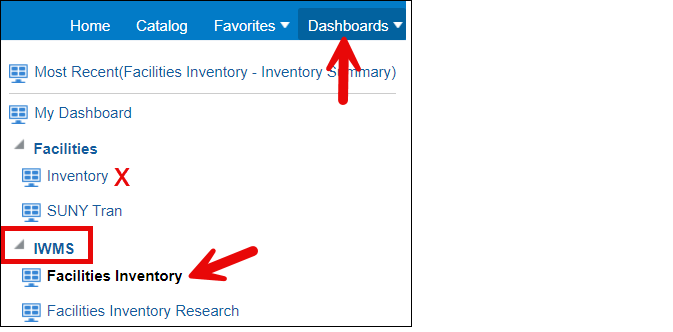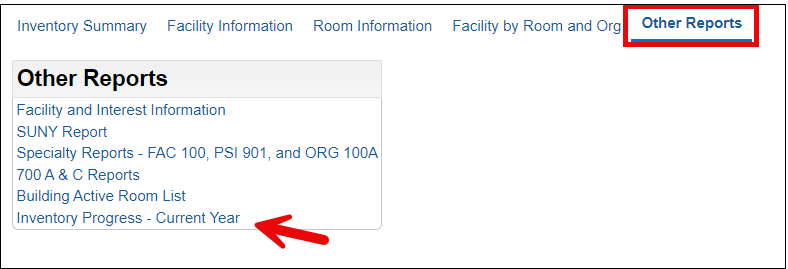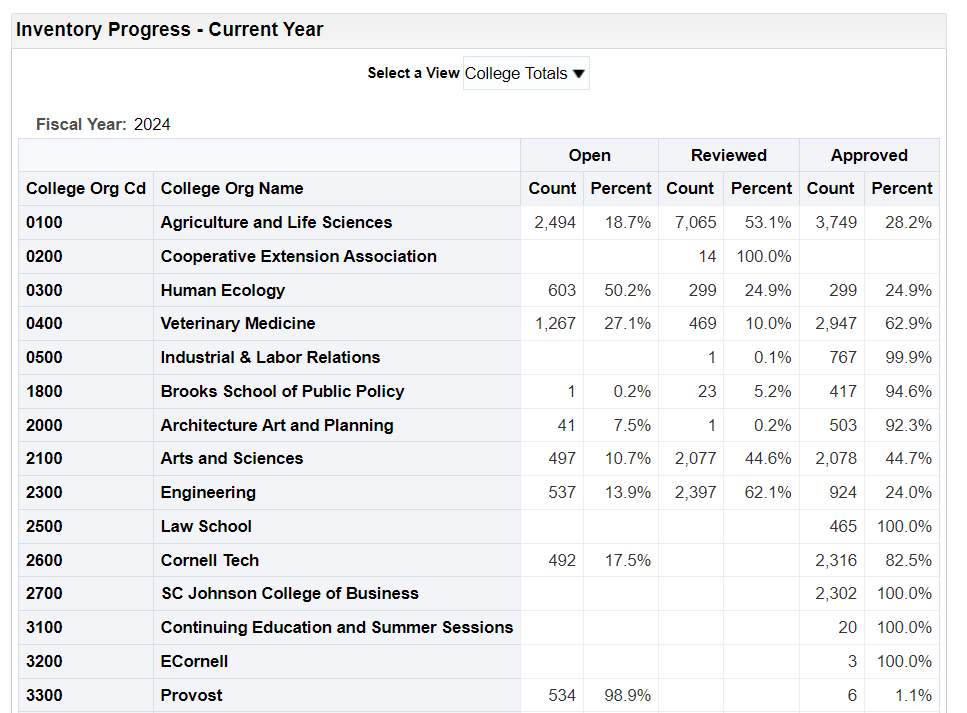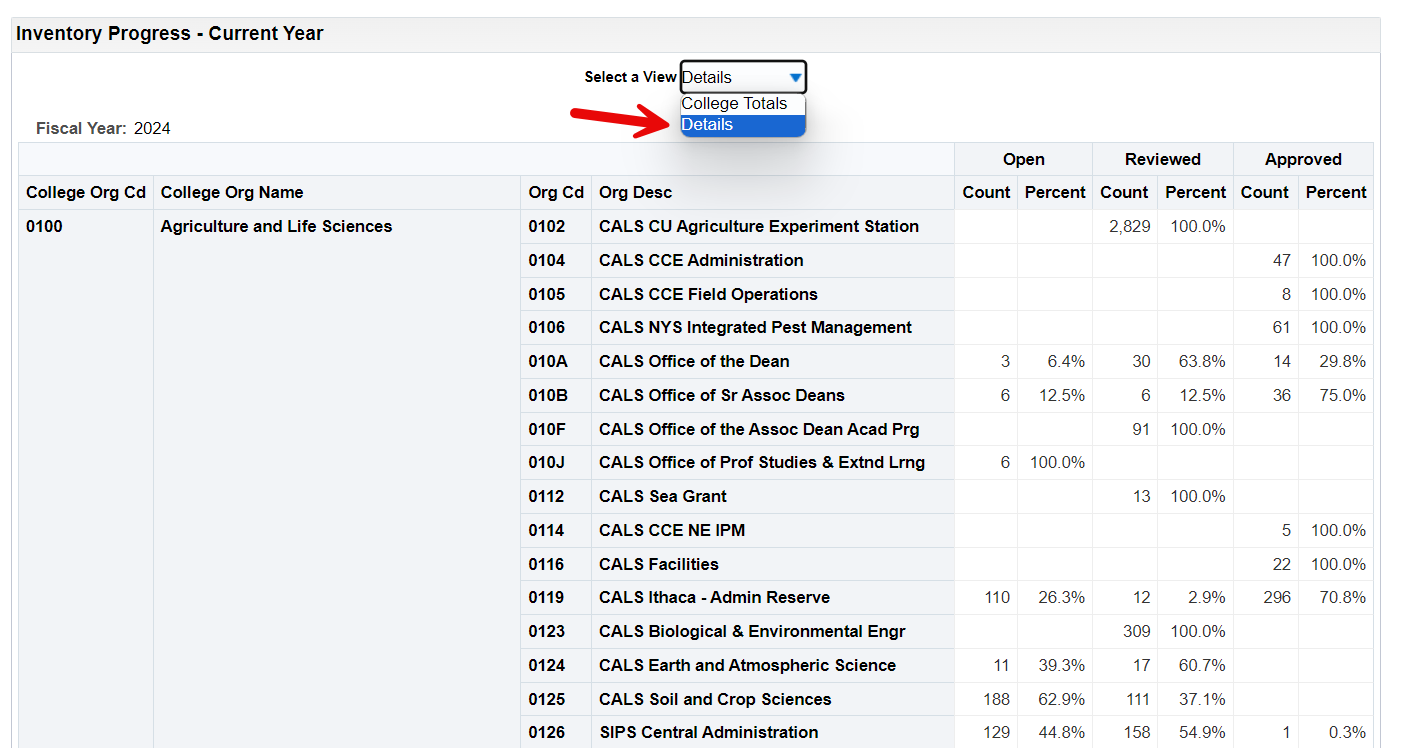Facilities Inventory: Progress Report
Last updated: April 1, 2025
Content created: May 21, 2024
Back to Facilities Inventory documentation
Information in these reports lags by one business day. Oracle Analytics Server (OAS) reports fetch current data from the facilities inventory database once a day early in the morning.
The web page https://fcs.cornell.edu/inventory/progress records progress towards the completion of the annual facilities inventory updates by college or division. An Oracle Analytics Server (OAS) report gives further details of the progress for each of the more than 500 departments which update the inventory. Access to this report is restricted to Cornell NetID holders who have been granted access to edit or view information in the facilities inventory system.
To view these details:
Log in to Oracle Analytics Server (OAS).
From the "Dashboards" menu in the top right, scroll down to the "IWMS" section. It may be necessary to expand the options beneath "IWMS". Select "Facilities Inventory" as shown in Figure 1 below. The similar listing under "Facilities" called "Inventory" provides access to historical reports which do not reflect the inventory for the current year.
Figure 1. Under the Dashboard menu, from the "IWMS" list, select "Facilities Inventory".
From the options across the top of the screen, select "Other Reports" and then "Inventory Progress - Current Year" as shown in Figure 2 below to navigate to the progress report.
Figure 2. Navigate to "Other Reports" and then "Inventory Progress - Current Year".
The first report shows a summary of progress by college or division as shown in Figure 3 below. There are about 36 colleges and divisions which update rooms in the facilities inventory. Each one has a facilities inventory "org admin" responsible for updating rooms or assisting others with updating rooms in their college or division.
All rooms start in the leftmost column with an org status of "Open". When users changing the room "org status" from "Open" to "Reviewed", the rooms move to the right. When all rooms have been approved by the org admins of the college or division and the inventory updates are complete, one hundred percent of the rooms will be listed in the rightmost column.
Note that the counts in this report are not rooms but function codes. This means that especially in departments with complex research spaces, these counts can be larger than the number of rooms. Some rooms may have three or more function codes.
Figure 3. Inventory progress by college or division. The finished state is one hundred percent of rooms having an org status of "Approved" in the rightmost columns. In this example, the Law School, SC Johnson College of Business, Continuing Education and Summer Sessions, and eCornell have completed their facilities inventory since 100 percent of the rooms are in the rightmost column in the "Approved" status.
To see a break-down of progress by KFS org, change the value in the drop-down list entitled "Select A View" from "College Totals" to "Details" as shown in Figure 4 below. This view shows the progress of inventory updates for each KFS org code grouped by college or division.
Figure 4. A typical pattern of room updates early in the facilities inventory update cycle. Progress towards completion of the inventory is listed by department. Many rooms have the "Open" status. Others have been "Reviewed" and some are in the final state of "Approved".
When one hundred percent of the rooms for a particular KFS org are listed in the "Reviewed" columns, the rooms may be ready for the org admin to move them to the "Approved" status. If you are an org admin with inventory users who help you with the annual facilities inventory updates, consult with the inventory users to confirm that they have complete their updates. Then make your own checks before moving the rooms to the "Approved" status. In the example in Figure 5 below, one hundred percent of the rooms have an org status of "Reviewed".
Figure 5. All rooms associated with KFS org code 0102 have the "Reviewed" status and may be ready for the facilities inventory "org admin" to check the rooms and change the org status to "Approved".
If you are someone who updates facilities inventory information, you may also find useful our instructions for changing the "org status" for large numbers of rooms using a self-service spreadsheet download and upload process.