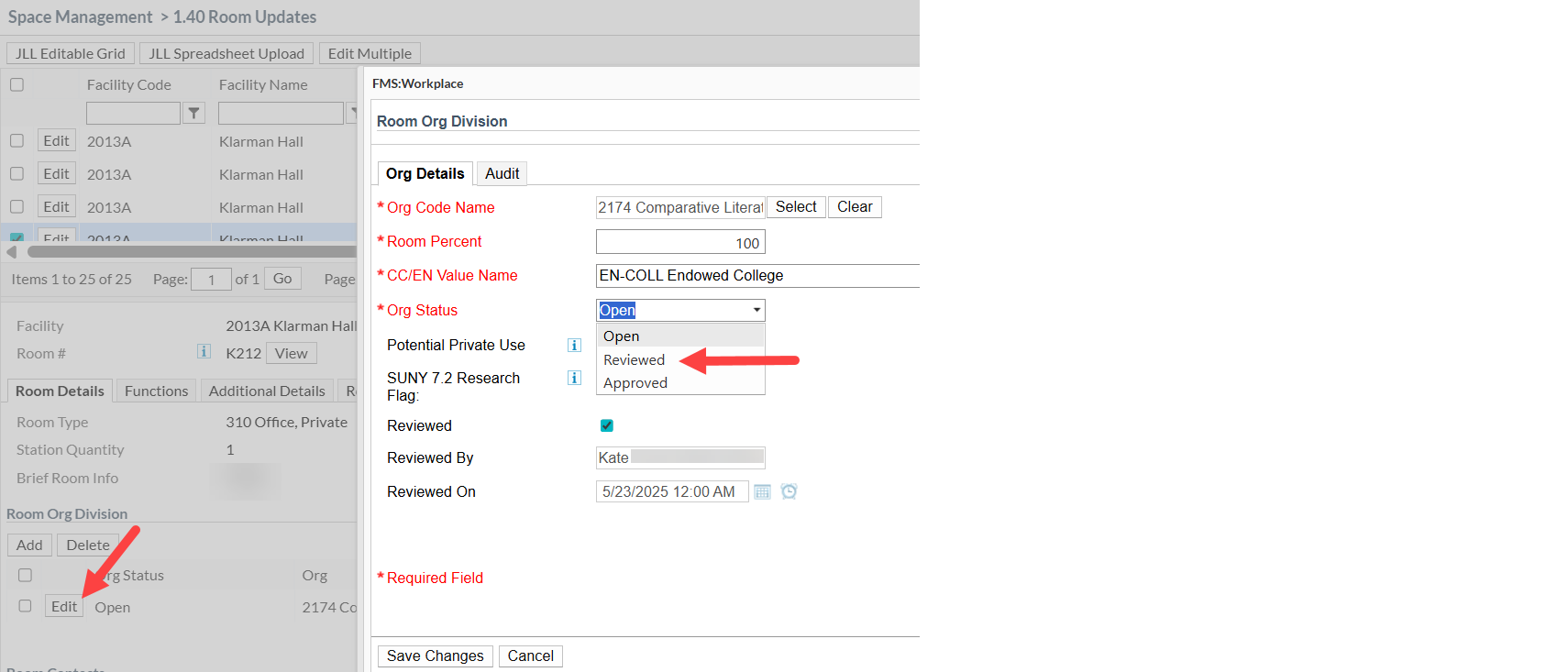Facilities Inventory: Changing a Room Org Status to "Reviewed"
Content created: July 18, 2025
Back to Facilities Inventory documentation
If you are a facilities inventory user who checks the information in the facilities inventory system, visits the rooms to determine if any changes are needed, and sets the room org status to "Reviewed" when you have finished the updates, the instructions below show where to change the room status.
Login using these instructions to find the list of rooms associated with your unit.
For each room listed in the top portion of the list, click anywhere in the row listing the room. The room details will now appear in the lower portion of the screen.
Under the "Room Details" tab in the lower portion of the screen, scroll down to find the "Edit" button under the heading "Room Org Division".
In the pop-up box which appears, change the value of the "Org Status" drop-down box from "Open" to "Reviewed" as shown by a red arrow in Figure 1 below. If you are an org admin, you might be changing the status to "Approved" instead.
Figure 1. Editing the room "Org Status" to change it to "Reviewed".
Note that there is a confusing checkbox on this screen which is also called "Reviewed". Checking this box does not change the room org status to "Reviewed". The checkbox to the right of the word "Reviewed" allows you to add your name and date to the screen so that if you are working with a group of other people, they know you have looked at the room.