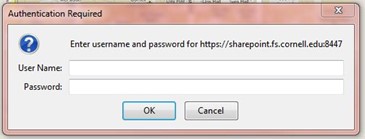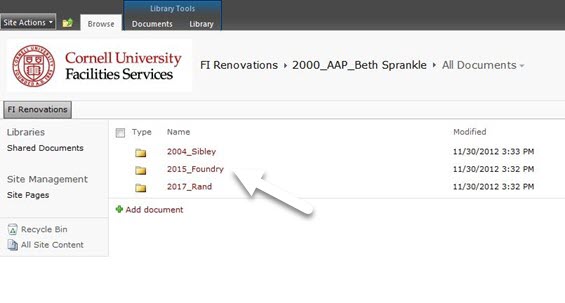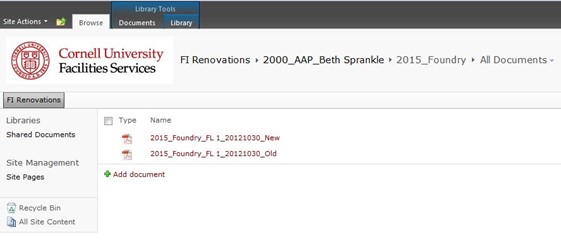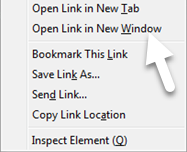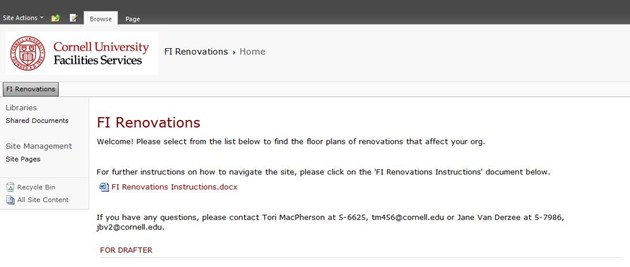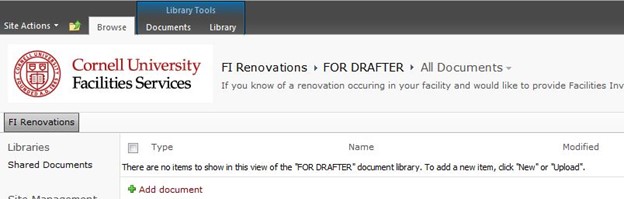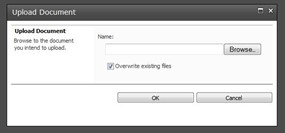Facilities Inventory: Instructions for Navigating on SharePoint
Back to Facilities Inventory Documentation
To log into the SharePoint site, enter your NetID & password.
I. ACCESS THE RENOVATION PDF’S:
1. To access the floor plans of renovations that affect your org, click on the appropriate document library.
2. This will open the document library and display folders organized by facility code, underscore, facility name. Click on a folder to show the renovation PDF’s for that facility.
3. If you click on a PDF file, be aware that it will open in the same browser window. To get back, click the back button.
OR
4. To open a file in a new window, right click on the file name, and select ‘Open Link in New Window’.
5. To go back to the main FI Renovations page, click one of the following locations:
II. ‘FOR DRAFTER’ DOCUMENT LIBRARY
If you have a renovation you know about in your facility and would like to provide Facilities Inventory with a marked-up floor plan, please add it to the FOR DRAFTER library.
1. On the main page, click the FOR DRAFTER document Library.
2. Add a document by clicking ‘+Add document’
3. You will be prompted to upload a document.
4. Please label the file as follows:
Facility code_facility name_FL #_date(yyyymmdd)_to-do
Example: 2023_Humphreys_FL 2_20121101_to-do
III. ACCESSING LINKS
1. On the main page, click on the link you would like to open.
2. You can use the back button to return to the FI Renovations page.