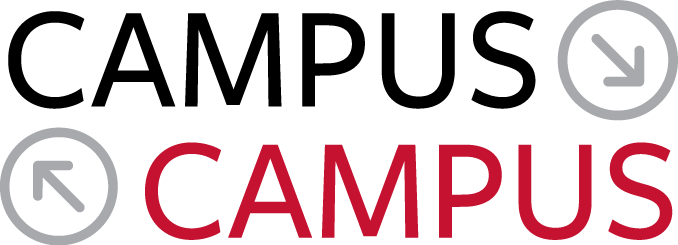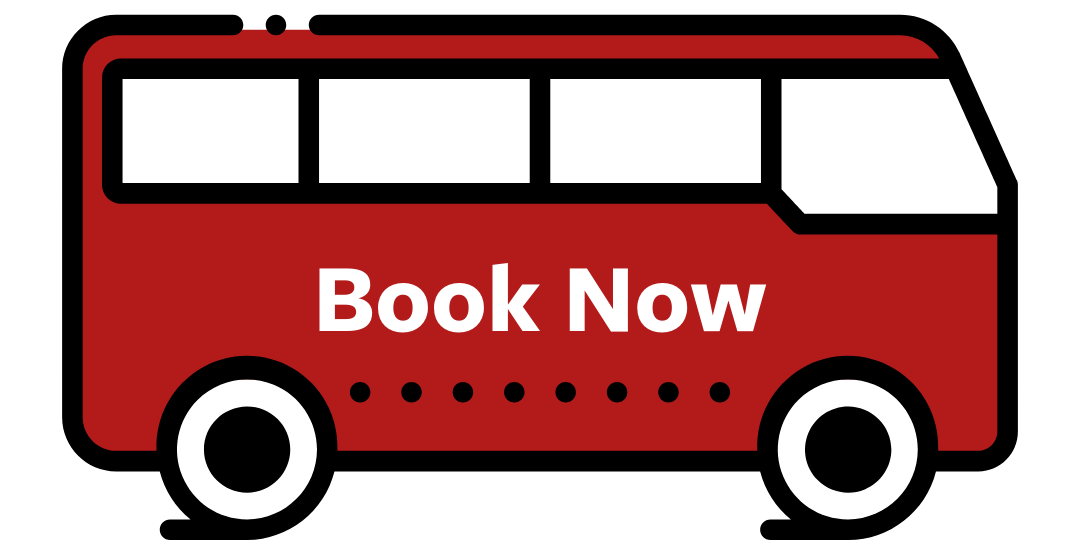Create or Modify Account
Carefully read the C2C terms and conditions prior to using the Campus to Campus reservation system.
If you do not have an account you must create one. The Campus to Campus reservation system is a stand-alone system and is not connected to Cornell databases. An account is not automatically created.
C2C Account
Create a New C2C Account While Making a Reservation
- Go to the C2C Reservation Site.
- Begin your reservation by following the prompts as they appear on the screen.
- On the login page, scroll down and click the link Sign Up Here.
- Enter in your profile information and click save.
- NOTE: Current Cornell faculty, staff and students must include their valid Cornell NetID. If you do not have a Cornell NetID, leave the field blank.
- Please be sure to fill out registration form in its entirety!
- Click New Reservation at the top of the page to continue with your reservation and payment.
Create a New C2C Account Without Making a Reservation
- Follow the above instructions to create your profile.
- Once completed and saved, click Log Out to exit the reservation system.
- Follow the instructions to change your temporary password.
Updating Your Existing C2C Account
- Log into your account with your email address and password. Click My Account. Make your changes and save.
Passwords
Change Your New C2C Account Password
A message containing a temporary password is sent via email when you complete a new account profile. Use this temporary password to log in to your account for the first time. As a best practice, you should change the password immediately.
- COPY the temporary password.
- Go to the C2C Reservation Site.
- Login: Enter your email address and then PASTE the temporary password into the password field.
- Click Change Password at the top of the page.
- PASTE the temporary password in the Old Password field.
- Enter a new password, following the password guidelines listed on the page.
- Click Save, or Reserve a New Trip to continue.
Reset Your C2C Password
- Go to the login page and click on the link Forgot Password.
- Type in your email address and click Submit.
- A temporary password will be sent to your email address.
- Follow the instructions to change your temporary password.