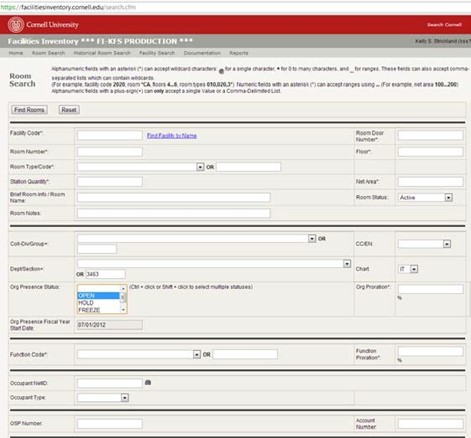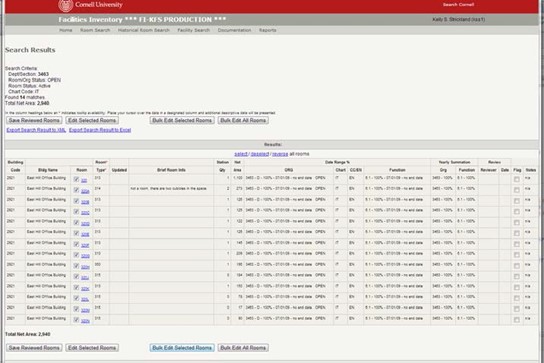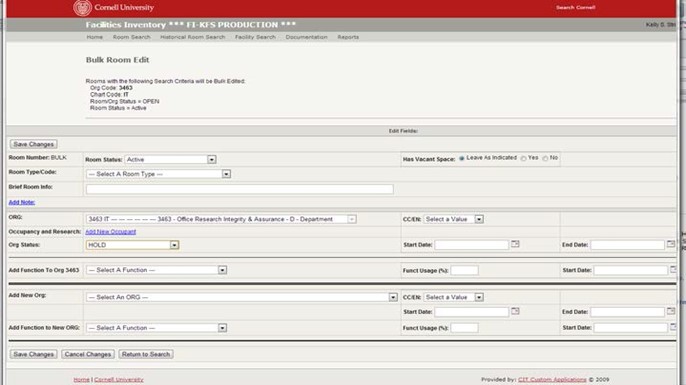Facilities Inventory: Quick Reference Guide
These instructions apply to the version of the facilities inventory system in use through June 30, 2023 and are not applicable for users updating data for the period from July 1, 2023 onwards.
Last updated: June 2, 2022
Back to the Facilities Inventory Documentation
Preparing the Spaces for Cycle Close
Review Rooms Within an ORG:
- Go to the Facilities Inventory, https://facilitiesinventory.cornell.edu
- Under "Dept/Section", begin typing your Org Number and select from the list, or go to the OR section under “Dept/Section+” and type your ORG number.
- Make sure OPEN is selected in the Org Presence Status
- Click on "Find Rooms".
This search will bring up the Open rooms in the Org searched (see the screen example below).
If there are more than 50 results, click “Show All Records”.
- Check each room to be sure they are still correct and coded to the correct Room Type, Function Code, and Org. If they are correct, select them all by clicking the box in the ROOM column (or click the “select” link to select all).
- If they are not correct, select the rooms that require changes by clicking the box in the Room column
- Make the necessary changes to each individual room.
- Save changes.
Once rooms have all been verified to be correct, use bulk edit to change the room status to "HOLD".
- Return to your search results.
- Click “select” to select all the rooms.
- Select “Bulk Edit All Rooms” button.
- Change the ORG Status to HOLD, then save changes.
- Notify your Org Admin that the you have completed your room reviews.