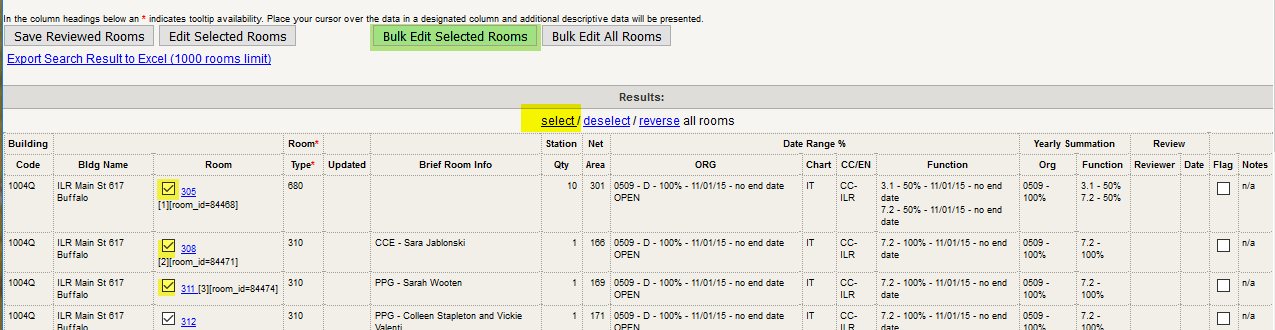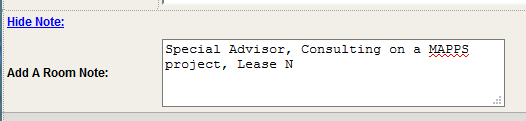Facilities Inventory: Bulk Edit 7.2 Outside Agency
Functionally code your rooms to 7.2 as appropriate. When that is complete, go back to the Room Search screen and search for your rooms by the 7.2 function code.
Select the rooms that you want to add a note to by either checking the boxes next to the room number or by using the ‘Select’ link, and then click the ‘Bulk Edit Selected Rooms’ button.
On the Bulk Edit page click on the blue link ‘Add Note’.
A note box will open called ‘Add A Room Note’. Add your note, for example, “Name of Outside Agency, very brief description of the room use, lease Y/N”.
Click the ‘Save Changes” button. The returned screen will confirm the number of rooms that you edited.
Click the ‘Return to Search’ button; you can confirm your note from the ‘view’ Notes link at the far right-hand side of the page.