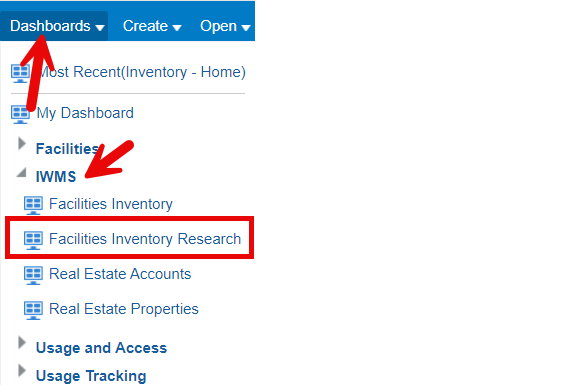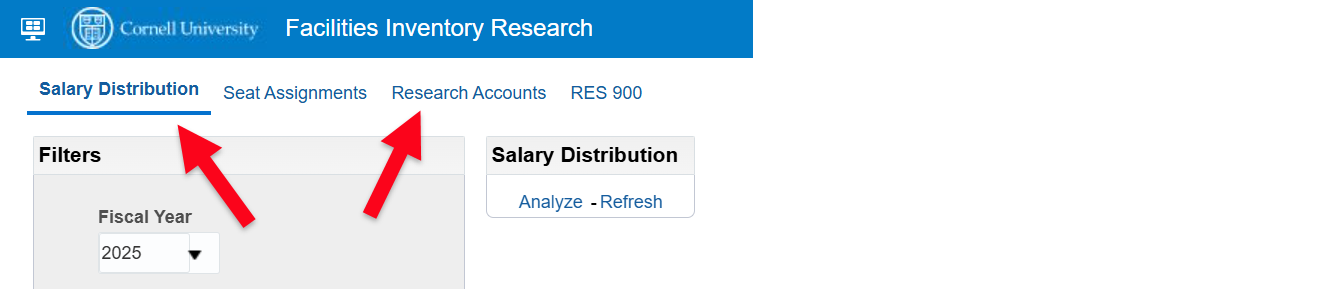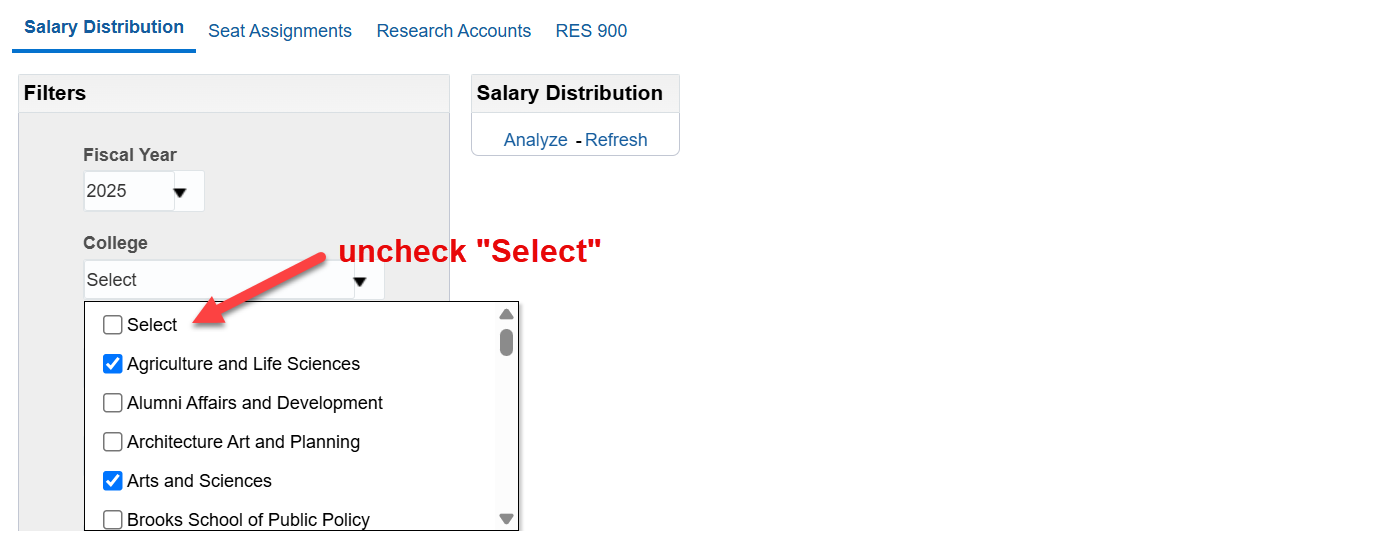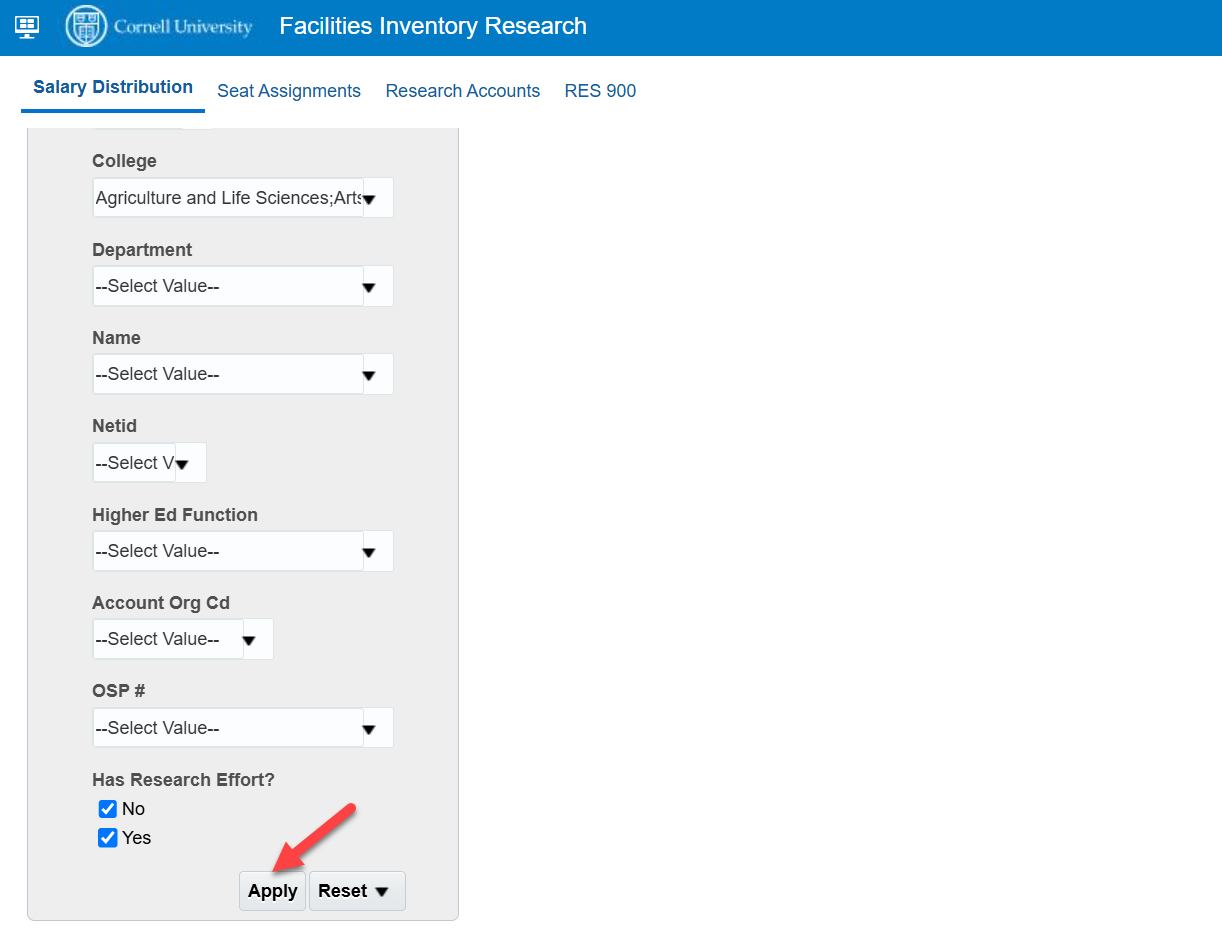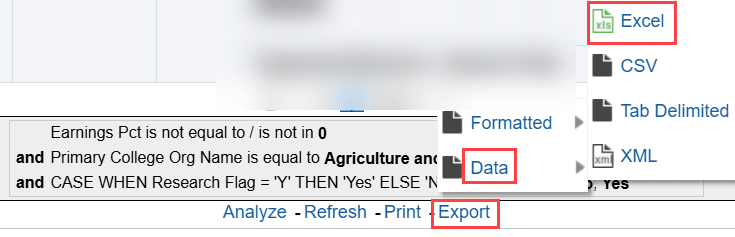Research Substantiation: Download OAS Reports
Last updated: April 2, 2025
Content created: July 18, 2024
Back to Facilities Inventory Documentation
Back to Research Substantiation Documentation
Completing the research substantiation summary documentation for spaces occupied by people who are paid by organized research funds requires downloading two Oracle Analytics Server reports, one for "Salary Distribution" and one for "Research Accounts". The instructions below explain how to obtain a copy of each report as an Excel file.
- Login to the Oracle Analytics Server (OAS) web page at https://oasprod.db.cornell.edu/analytics [NetID login required.] All users of the facilities inventory are granted access to these reports.
- In the upper-right corner of the screen, from the blue menu bar, select "Dashboards".
- From the choices in the drop-down menu, expand the "IWMS" category.
Select "Facilities Inventory Research" as shown in Figure 1 below.
Figure 1. The "IWMS" category under "Dashboards" contains research reports under "Facilities Inventory Research".
- Select the "Salary Distribution" report from the choices on the top left of the screen.
Figure 2. Select the name of the report such as "Salary Distribution" or "Research Accounts".
- In the left sidebar, under "College", uncheck the box to the left of the word "Select" as shown in Figure 3 below.
- Also under "College", check the boxes next to the name of the appropriate college or division. For example, "Agriculture and Life Sciences" is CALS. If your unit spans two colleges, then select more than one. For example, "Neurobiology and Behavior" exists both as KFS org 0191 "CALS Neurobiology & Behavior" in "Agriculture and Life Sciences" and as 2181 "Neurobiology and Behavior" in "Arts and Sciences".
Figure 3. Select the name of the appropriate college or division from the "College" filter after unchecking the word "Select".
- Scroll down to the bottom of the left sidebar containing these choices and click "Apply" as shown in Figure 4 below.
Figure 4. To generate report results, click the "Apply" button at the bottom of the sidebar after unchecking "Select" under College and choosing one or more colleges or divisions.
- Export the report results using the Export > Data > Excel formatting options as shown in Figure 5 below.
Figure 5. Export the report results to Excel using the Excel > Data > Excel choices at the bottom of the list of report results.
- Repeat this process for the "Research Accounts" report.