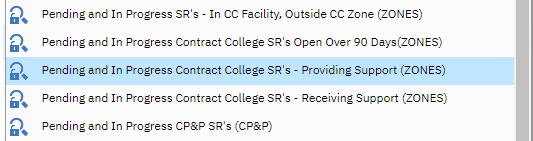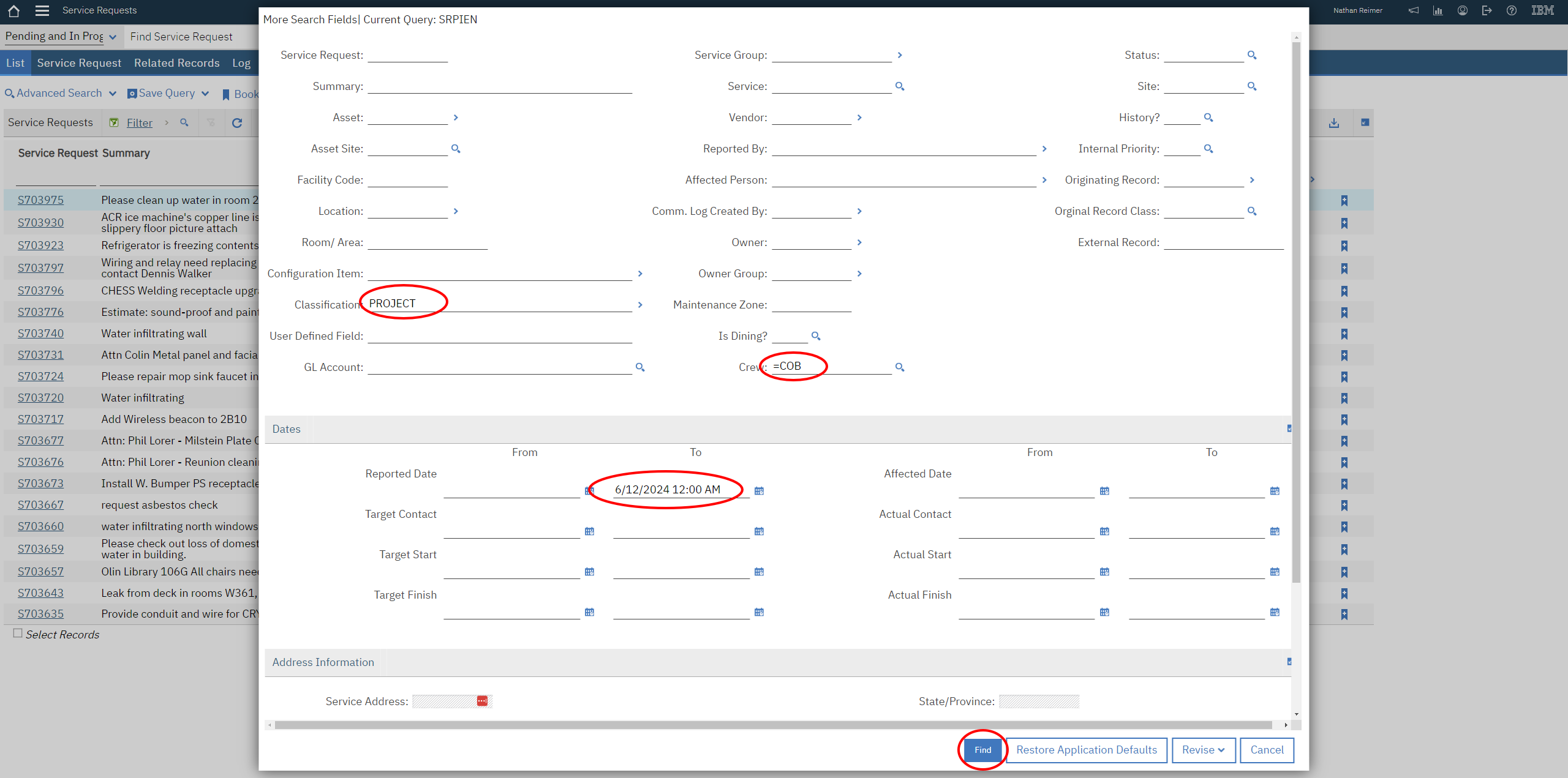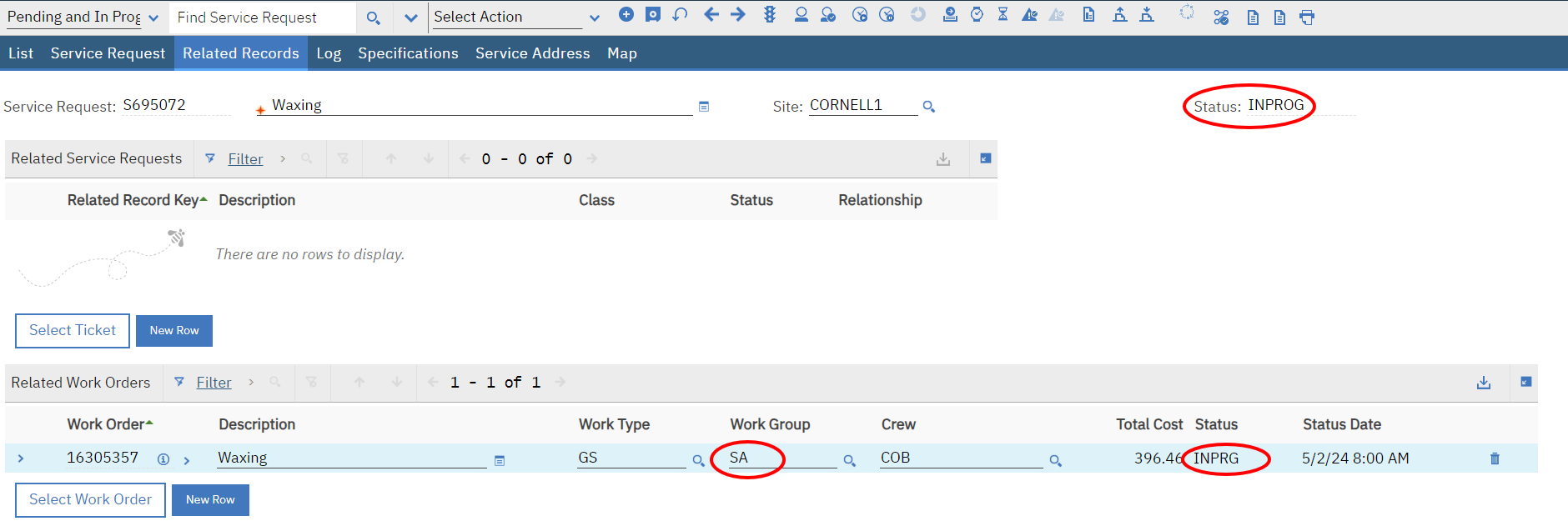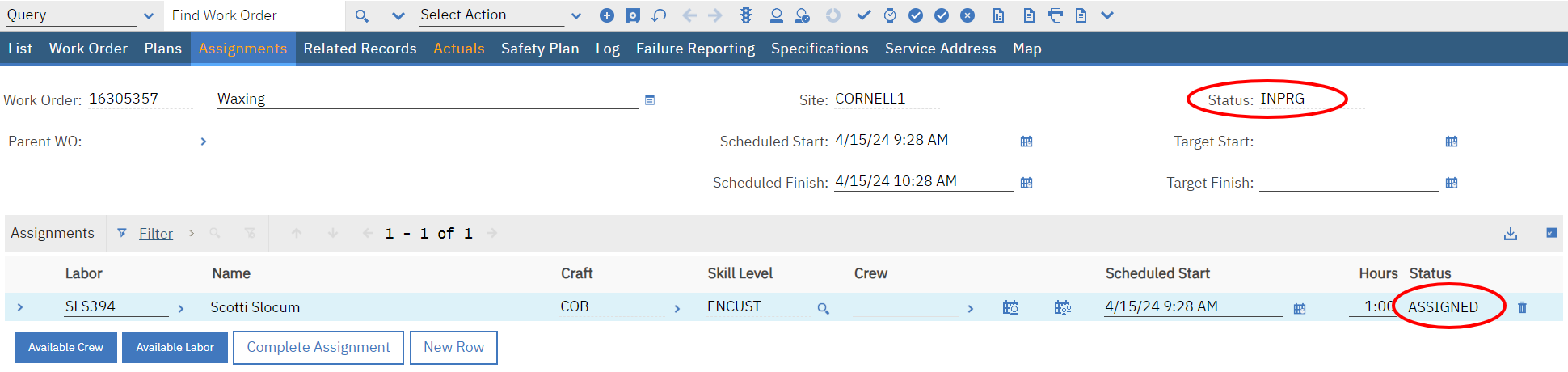Z06 - Reviewing Unresolved SRs in Maximo - Zones
Purpose: To review unresolved SRs that a Zone or FM Operations is managing.
When: As needed
Who: Zone Management / FM Operations
Resources to Complete Tasks A computer. A Maximo account, with Zone Management access
STEPS NEEDED:
Log into Maximo with your Cornell NetID and password.
- Go to https://fcs.cornell.edu/maximo
- Under Quick Links menu on right side
- Click “Maximo Production”
- Enter login information & click "Sign In"
Go to the Service Request Application and select your Pending and In Progress SR query
- Click Go To – Work Orders – Service Requests
- On the top left, select your query for Pending and In Progress SRs
Select the Pending and In Progress query for your SR Owner group
To narrow down your search – click the “Advanced Search” button:
- To review SRs that have been open greater than “X” days:
- In the Reported Date fields, leave the “From” field blank. In the “To” field, type today’s date minus X days. (For example, today’s date minus 90 days would show Pending and In Progress SRs created more than 90 days ago)
- To narrow the results further, do any of the following, using the Advanced Search:
- Change the “To” date to an older date AND/OR
- Select a particular Classification (for example, “PROJECT” or “REPMAINTSERV”) AND/OR
- Choose specific Crews by using the magnifying glass next to the Crew field OR
- Exclude a particular Crew by entering != before the crew name (for example !=COB)
When all of your search criteria has been entered, click “Find”
- To review SRs that have been open greater than “X” days:
On the list of results, review the WOs and statuses of the WOs underneath each SR
- Click on the first SR listed on List tab. This will open the SR record.
- The SR Classification is below the “Details” field (PROJECT, REPMAINTSERV, or ESTIMATE)
- Click the “Related Records” tab.
- The SR status is on the top right of the screen.
- The WOs for that SR, and the WO statuses are listed under “Related Work Orders”.
Note about SR resolution: For SRs classified as REPMAINTSERV, when all WOs under the SR are in complete status, the SR will automatically resolve after 48 hours of the last WO being completed.) For SRs classified as PROJECT, when all WOs under the SR are complete, the SR will not resolve automatically. Project SRs must be resolved manually after all WOs are complete, by using the “Resolve SR” button. For more information, see SOP “REF 11 – SR Classification and Resolution ‐ Closure”.
- The Work Group on the WO is the group responsible for doing the work on the WO. Sometimes, WOs are created for particular work groups solely for collecting charges on a WO, for example CNTRAS or SHPAD. The Work Group is responsible for making sure all labor assignments are completed / their WO is completed when the work is complete and/or all charges have been added.
To go through the Service Requests listed on the “List” tab, instead of going back to the List tab, you can use green arrows while staying on the Related Records tab.
To open and review information on particular WOs under the SRs, from the SR Related Records tab, click the gray arrows to the right of the WO number, then click “Go To Work Order Tracking”. (When finished, to return to the SR, click the “Return” link on the top right of the screen.)
- To review Labor Assignments on a WO, click the “Assignments” tab on the WO.
When all Assignments are Complete on a WO, the WO status will change to complete (within the hour – it may not be immediate).
If a WO is in APPR status and won’t be used (there will be no labor charges on the WO; the WO was created inadvertently), AND/OR there are no assignments on the WO, click the “Complete WO” button to complete the WO.
- Note: If you manually completed a WO, but when returning to the SR Related Records tab, and it is not showing as complete in the WO list, it will display the correct status the next time you open that SR (go out & go back in)
- To review the most recent labor charges on a WO, click the “Actuals” tab on the WO. Click on the “Start Date” column header to sort by the Start Date.
- To review WO logs, click the “Log” tab. The “Log” tab will be the color orange if there are logs on that particular WO.
- When finished reviewing a particular WO on a SR, to return to the SR, click the “Return” link on the top right of the screen.)
- To review Labor Assignments on a WO, click the “Assignments” tab on the WO.
To change a SR Classification (if applicable)
- To change SR Classification from REPMAINTSERV to PROJECT:
- On the SR, click the gray arrows to the right of the Classification field, then click “Classify”. Click the blue box to the left of “PROJECT” (you can also type the word “PROJECT” in the Classification field over REPMAINTSERV, then click the tab key).
- The Service Group will update automatically to FSPROJ. Important: Select the Service of “PROJECT” (you can also type this in the Service field, then click the tab key). Update the crew only if necessary.
- Click the “Save” button.
- To change SR Classification from PROJECT to REPMAINTSERV:
- On the SR, click the gray arrows to the right of the Classification field, then click “Classify”. Click the blue box to the left of “REPMAINTSERV” (you can also type the word “REPMAINTSERV” in the Classification field over PROJECT, then click the tab key).
- The Service Group will update automatically to FSRMS. Important: Choose or type the applicable Service and Crew
- Click the “Save” button.
- To change SR Classification from REPMAINTSERV to PROJECT:
The Result Will Be: Unresolved SRs will have been reviewed that are being managed by the Zones or FM Operations. Appropriate action will have been taken on work orders where the work is complete.