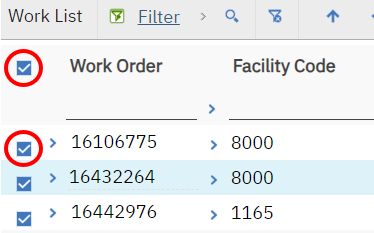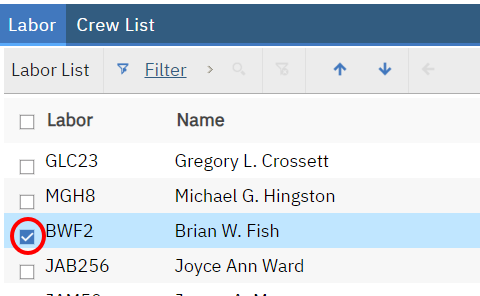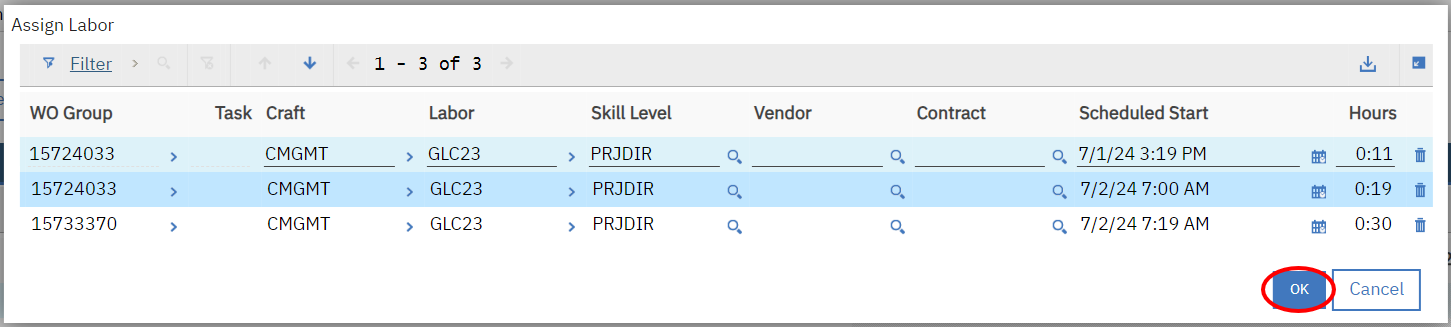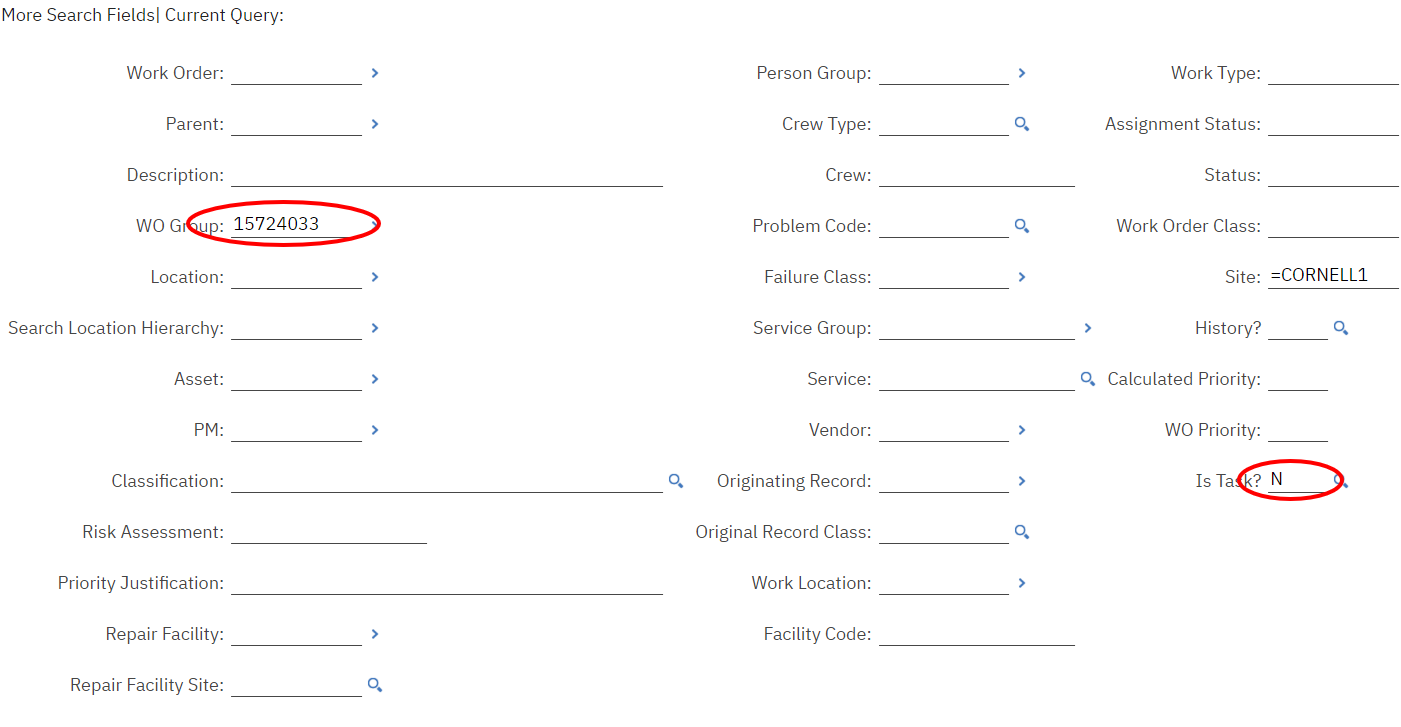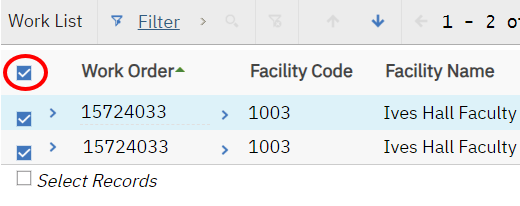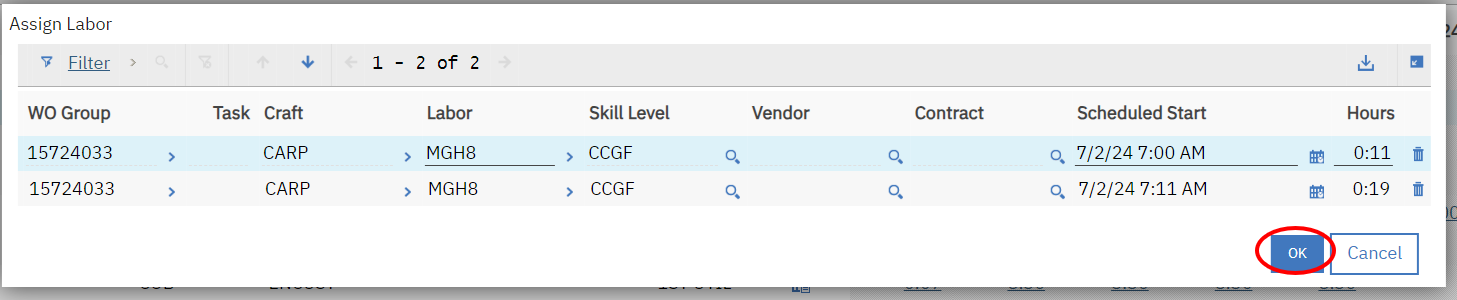Z04 - Assigning Child Work Orders on Routes - Foreperson
Purpose: To Assign Children Work Order on Routes in Maximo
When: There is a need to complete assignments on Child Work Orders (to track completion of individual child WOs)
Who: General Foreperson, Foreperson
Resources to Complete Tasks A computer. A Maximo account, with Foreperson Access
STEPS NEEDED:
Log into Maximo with your Cornell NetID and password.
- Go to https://fcs.cornell.edu/maximo
- Under Quick Links menu on right side
- Click “Maximo Production”
- Enter login information & click "Sign In"
Review Parent Work Orders to be assigned in the Assignment Manager application
- On the top right of the screen, click Go To – Work Orders ‐ Assignment Manager
- On the top left, select your Zone or Group’s Routed TBA query. This will display the list of Parent WOs that need to be assigned.
If necessary, filter by any of the columns in the Work List (for example Crew or WO #) to review work orders to be assigned.
- On the top right of the screen, click Go To – Work Orders ‐ Assignment Manager
Select the Parent WO’s you’d like to assign
Find/Select the Labor to assign
- In the labor list, filter or search for the Craft, NetID or Name of who will be assigned.
Select the Labor who will be assigned by checking the box to the left of the Labor
Assign the Labor to the Parent WO
Click the “Assign Labor” button on the top of the screen
- On the next screen that pops up, click “OK”.
After clicking “OK”, the Work Orders will drop off of the top Work List (this is why you took note of the WO#s)
STEP 2 – CHILDREN WORK ORDERS
Search for Children WOs
- Leave the Assignment Manager application and then return to it
- If you have no default Work List query, click "Advanced Search"
- If you have a default Work List query, you must first select the "All Children WOs TBA" query (which will take a while to display), then click "Advanced Search"
- In the “Advanced Search” box, fill in these fields:
- In the "Parent" field, type =[WO number], for example, =15724033.
- In the "Is Task" field, type N.
Click the "Find" button.
Select all Children WOs
- All of the children of the Parent WO will be displayed in the Work List
- Select all children WOs by clicking the top left check box on the top of the list.
Note: if there is more than one page, do this on each page.
Find/Select the Labor to assign
- In the labor list, filter or search for the Craft, NetID or Name of who will be assigned.
- Select the Labor who will be assigned by checking the box to them left of the Labor.
Assign the Labor to the Children WOs
Click the “Assign Labor” button on the top of the screen
- On the next screen that pops up, click “OK”.
After clicking “OK”, the Work Orders will NOT drop off the Work List, but you will see that the person you assigned has been added to the Labor column, and the Status shows Assigned
Repeat steps 5 – 8 for all Parent WO numbers that you wrote down.
The Result Will Be: Labor assignment(s) will be created on routed parent and children work orders.