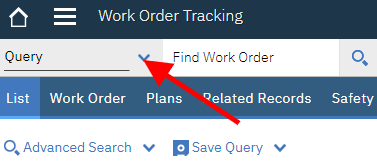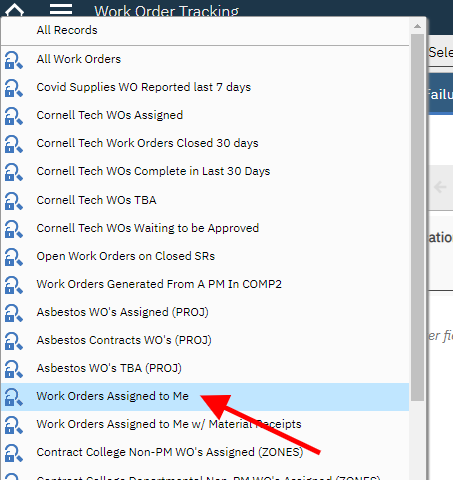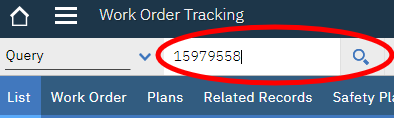T08 - Enter Condition Monitoring Readings on a WO in Maximo - Tradesperson
Purpose: To record readings against a WO so they can be reported on and stored in history for trending purposes
When: A job plan requires condition monitoring readings
Who: Tradesperson
Resources to Complete Tasks: A computer. A Maximo account, with Tradesperson access.
STEPS NEEDED:
-
Log into Maximo with your Cornell NetID and password.
- Go to https://fcs.cornell.edu/maximo
- Under Quick Links menu on right side
- Click “Maximo Production”
- Enter login information & click "Sign In"
-
Go to the Work Order Tracking application and find your work order(s)
- On the top left of the screen, click (hamburger menu) Go To – Work Orders – Work Order Tracking
- If the work order number is assigned to you, do the following:
- On the top left of the screen, click the arrow to bring up the list of queries:
- Select the “Work Orders Assigned To Me” query
- If the work order is not assigned to you, do the following:
- Type the work order # in the search box at the top of the screen. Then, click the magnifying glass or the Enter button on your keyboard.
-
Open the “Plans” tab
-
Click on the “Plans” tab
- The Tasks are located in the middle of the screen
-
-
Enter a reading within “Task Information”
-
If the task you are entering a measurement for is not showing in the list, use the green arrow (1) to go to the next list of tasks
-
Click on a blue triangle (2) to the left of the task you will be entering a recording for (it will turn orange)
-
Task Information for that task will show towards the bottom of the screen.
-
-
Enter the reading in the “Measurement Value” field towards the right of the screen.
-
Click the tab key, and the Measurement Date and Inspector NetID will automatically populate.
-
-
Repeat Task 4 until all task readings are entered
-
Click the “Save” button at the top of the screen to save the readings.
-
Click “Save” periodically when entering a number of readings to avoid losing your data.
-
-
*Important: Make sure you are putting the correct measurement to the correct task. Once it is saved, a reading cannot be changed.
The Result Will Be: Readings will have been entered against a work order so they can be reported on and stored in history
for trending purposes.